Trade Manager 4 Advanced 💥
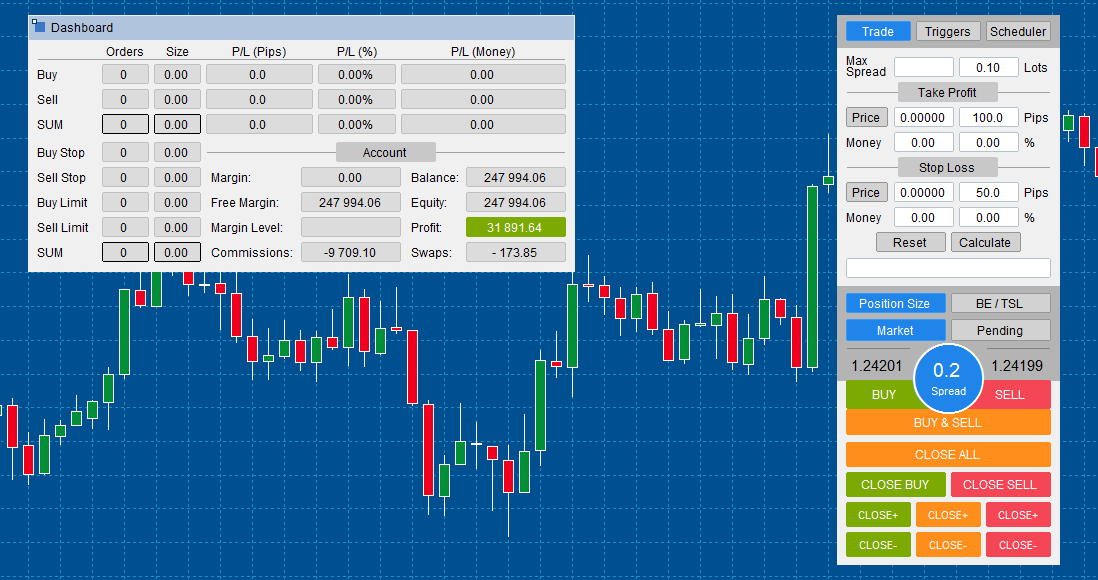
(UPDATED CONTENT FOR TM4 ADVANCED WILL BE AVAILABLE SOON)
I hope this tool can help you with your trading. I developed it according to my requirements, but if you find out something is missing there for you, please just let me know. I will be really glad for your feedback.
Trade Manager 4 Advanced is trading panel for Meta Trader 4 developed with a goal to make manual trading in some (routine) task easier and faster. This tool works for all types of accounts (real, demo, back testing). In the back testing mode (Strategy Tester) you have a chance manually test your strategies (faster than on demo account) before you start to trade on your real account.

- Trading for Forex and CFDs
- Support for 4 and 5 digit brokers
- 65 combinations to set order
- Set Take Profit, Stop Loss and entry level for Pending Order with lines positioned on the chart
- Break Even
- Trailing Stop Loss
- Multiple Pending Orders
- One Cancels the Other for pending orders
- Possible to set Triggers after Orders are closed
- Scheduler orders and open at specific date and time
- The possibility to set the maximum Spread value
- Close All (close all open positions)
- Close only Buy
- Close only Sell
- Close+ (close [all,buy,sell] positions in profit)
- Close- (close [all,buy,sell] positions in loss)
- Delete Pending Orders (by type)
- Choose Pips or Points for settings (only for Forex)
- Working in the back testing mode
CONTROL PANEL
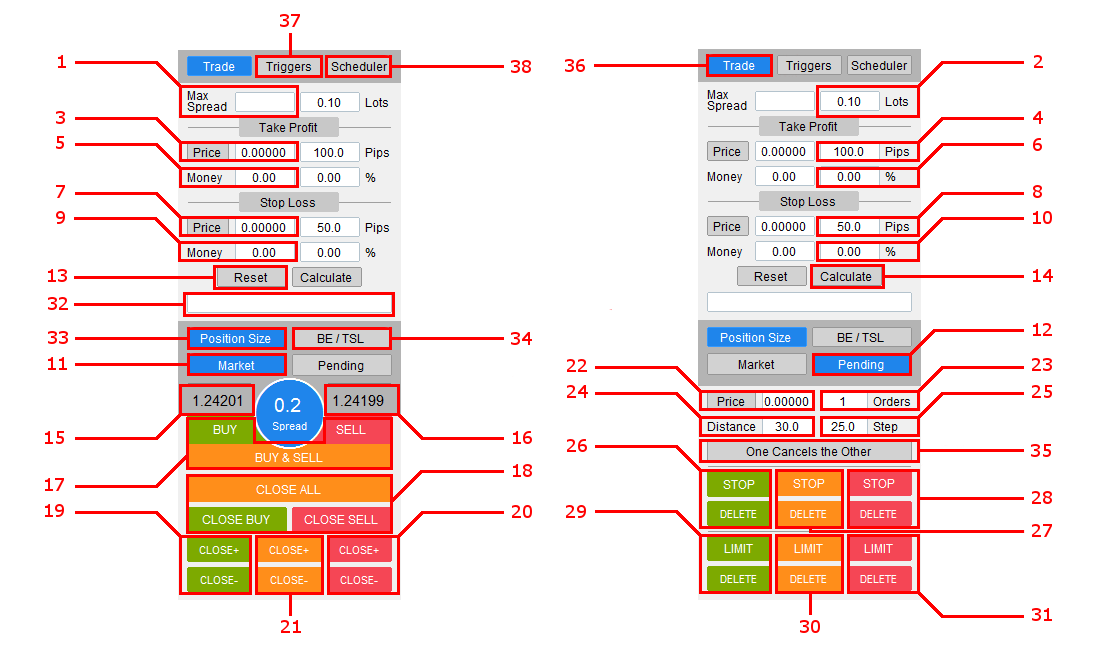
- Set maximum Spread
- Lots - set fixed Lot size or leave empty when Lot size will be calculated
- Take Profit [price] - enter price level for Take Profit or click to button Price and set level for Take Profit by line positioned on the chart
- Take Profit [pips/points] - set distance for Take Profit from Open Price in pips or points
- Take Profit [money] - set amount of money you expect as your profit
- Take Profit [%] - set profit percentage from account balance you expect as your profit
- Stop Loss [price] - enter price level for Stop Loss or click to button Price and set level for Stop Loss by line positioned on the chart
- Stop Loss [pips/points] - set distance for Stop Loss from Open Price in pips or points
- Stop Loss [money] - set amount of money you want the risk
- Stop Loss [%] - set profit percentage from account balance you want the risk
- Switch between Market Execution and Pending Order
- Switch betwen Pending Order and Market Execution
- Reset - click to Reset button and calculated values will be reset. Click twice and all values will be reset
- Calculate - set Lots, Take Profit and Stop Loss settings and click to Calculate button, other values will be calculated
- Ask
- Bid
- Buy, Sell and Buy & Sell buttons
- Close buttons - in one click you can close all open orders or only buy or only sell orders
- Close Buy orders in profit (+) or in loss (-)
- Close Sell orders in profit (+) or in loss (-)
- Close Buy/Sell orders in profit (+) or loss (-)
- Enter Open Price for Pending Order or click to button Price and set entry level for Pending Order by line positioned on the chart
- Set how many Pending Orders will be placed
- Set distance in pips/points from the market price for Pending Order
- Set step/distance in pips/points for next placed Pending Orders
- Buy Stop button and Delete button for Buy Stop orders
- Buy and Sell Stop button and Delete button for Buy and Sell Stop orders
- Sell Stop button and Delete button for Sell Stop orders
- Buy Limit button and Delete button for Buy Limit orders
- Buy and Sell Limit button and Delete button for Buy and Sell Limit orders
- Sell Limit button and Delete button for Sell Limit orders
- Order Comment
- Open Position Size/Calculator panel
- Open Break Even/Trailing Stop Loss panel
- One Cancels the Other for Pending Orders
- Open Trade panel
- Open panel for Triggers
- Open Scheduler panel
PARAMETERS
- Magic Number
[-1] - Trade Manager will manage all open orders
[0] - Trade Manager will manage only open orders without Magic Number
[Any number] - Trade Manager will manage only open orders with specified Magic Number (for example all already opened orders by any Expert Advisor) - Language - support only for English now
- Theme - TM Silver (default), TM Wood, TM Blue, TM Gold Black

- Timeframe - force Trade Manager working only for specified Timeframe (if needed)
- Chart Shift - set chart offset in % from the right side
- Control Panel
- Dashboard Panel
- Dock Panels

- Lots
- we can set fixed Lot size (for example: 0.10)
- but we can leave it empty (or zero) too and then Lot size will be calculated from risk/profit percentage or from amount of money we want the risk or we expect as our profit.
- Take Profit [price]- bassed on exactly defined price (for example: 1.25623 for GBPUSD)
- Take Profit [pips/points] - based on the distance from market price specified by Pips/Points (for example: 100 pips from the market price or from the entry price for pending order)
- Take Profit [money] - based on amount of money we expect as our profit (for example: 200 USD)
- Take Profit [%]- based on percentage of our account balance (for example: 2%)
- Stop Loss [price]
- Stop Loss [pips/points]
- Stop Loss [money] - based on amount of money we want to risk (for example: 100 USD)
- Stop Loss [%]
When we set fixed Lot size and we want to add Take Profit, then we can set only one value from Take Profit settings and the same when we want to add Stop Loss.
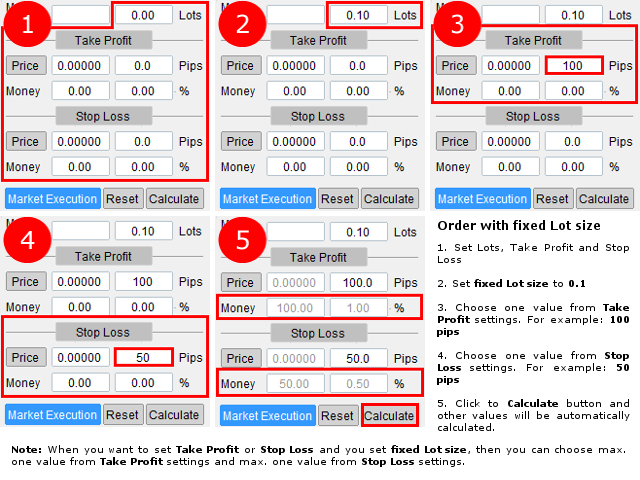
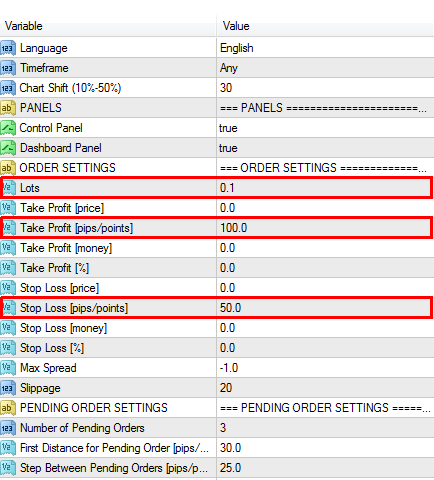
When we want to calculate Lot size we have two choices:
- We can calculate it from Take Profit settings that we set two values from Take Profit settings. First value we can choose between Take Profit [price] and Take Profit [pips/points] and second value we can choose between Take Profit [money] and Take Profit [%]. (Using Take Profit settings for calculation Lot size is not common but it is possible).
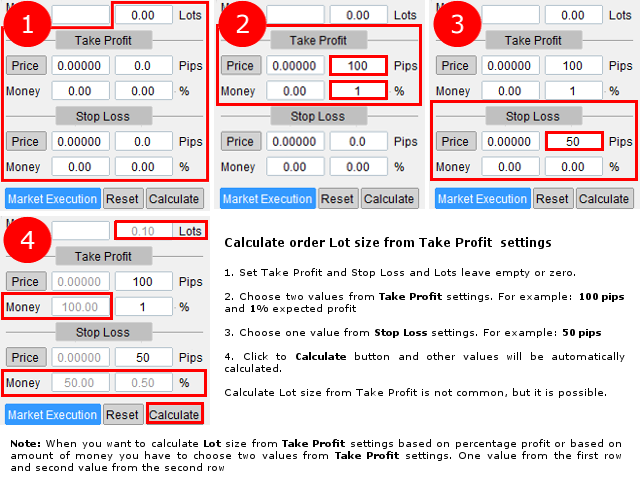
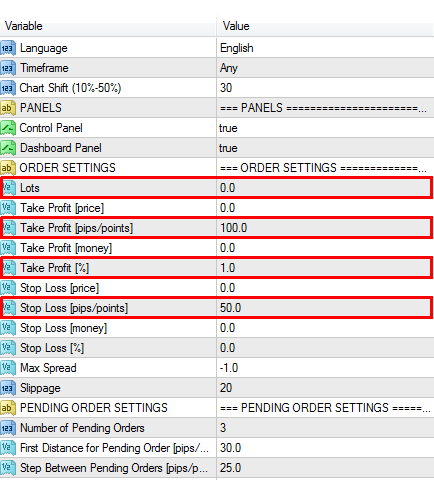
- We can calculate it from Stop Loss settings that we set two values from Stop Loss settings. First value we can choose between Stop Loss [price] and Stop Loss [pips/points] and second value we can choose between Stop Loss [money] and Stop Loss [%].
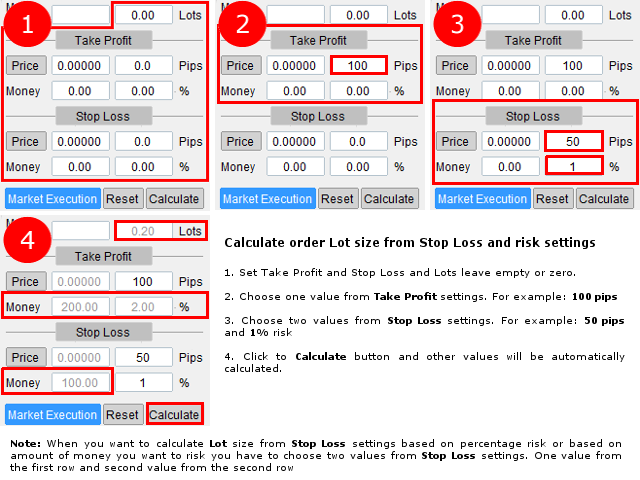
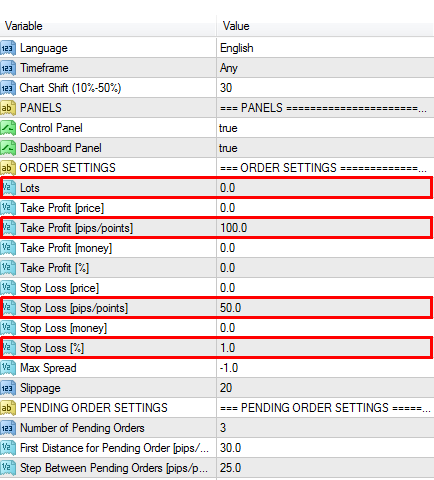
This way some parameters are set and another one will be calculated automatically when you click to Calculate button. You have to know how to set parameters that it will work for you, but calculator will let you know about incorrect settings.
- Max Spread - allow to place order only when Spread is less than pre-set value
- Slippage- set Slippage for the order
- Number of Pending Orders - how many Pending Orders will be placed
- First Distance for Pending Order- distance in pips/points from the market price for the first order
- Step Between Pending Orders- distance (step) in pips/points between next Pending Orders
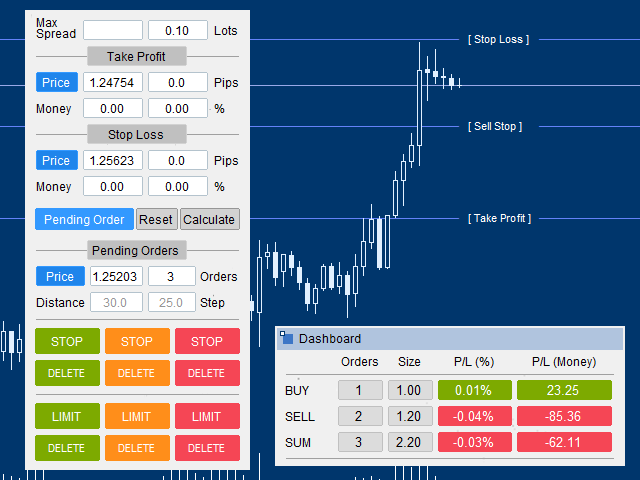
- Break Even - set this value to True if you want to activate Break Even, otherwise to False
- Trigger [pips/points]- set the distance in profit needed to trigger Break Even for the order
- Offset [pips/points] - set the offset from opening price after Break Even has been triggered
- Trailing Stop Loss - set this value to True if you want to activate Trailing Stop Loss, otherwise to False
- Trigger [pips/points]- set the distance in profit needed to trigger Trailing Stop Loss for the first time
- Frequency [pips/points]- set the frequency (next triggers) how often should Stop Loss move
- Step [pips/points]- set the step with which Stop Loss will move in the direction of the market

- Pips or Points - set what you prefer Pips or Points (only for Forex, for CFDs Pips=Points)
- Pips to Points - 1 Pip = 10 Points (default value). Change it only when something is not working properly and you know what you are doing. (for CFDs it is not applied)
- Custom Tick Size - you can overwrite this value the same way like Tick Value, but Tick Size is usually set properly.
- Custom Tick Value - sometimes calculator for CFDs is not working properly because there is not correct setting for Tick Value on broker's side. You can overwrite it. Change it only when you know what you are doing again.
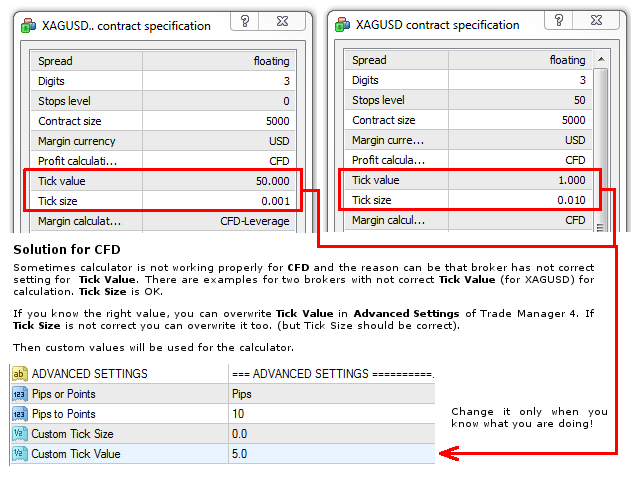
| Advanced | |
| 2018.04.30 | Version 4.313. New features:
|
| 2018.01.02 | Version 4.310. New features:
|
| Lite | |
| 2017.04.19 | Version 4.2. New features:
|
| 2017.04.06 | Version 4.1. New features:
|
| 2017.03.13 | Version 4.0. First public release! |